DJControl Compact
Configuración
Drivers & Firmware
Windows: No Driver is necessary to install for Windows computers. However a Driver is available at
https://support.hercules.com/en/product/djcontrolcompact
Mac OS X: No Driver is necessary to install for Mac OS X computers. However a Driver is available at
https://support.hercules.com/en/product/djcontrolcompact
Firmware: (for both Windows & Mac) No firmware update is available at the time this manual was written, but it is advised to check for any updates at Hercules Support Center https://support.hercules.com/en/product/djcontrolcompact
VirtualDJ 2018 Setup
Once VirtualDJ 20188 is launched, a Connect Window will appear to choose one of the available ways to login.
A Pro Infinity, a Pro Subscription or a PLUS License is required to use the Hercules DJControl Compact. Without any of the above Licenses, the controller will operate for 10 minutes each time you restart VirtualDJ.
https://www.virtualdj.com/buy/index.html
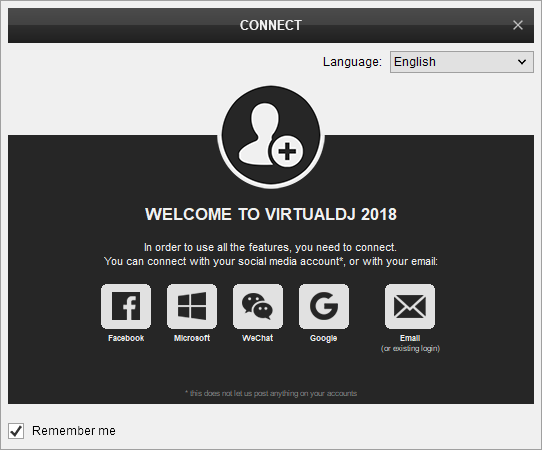
Click to OK
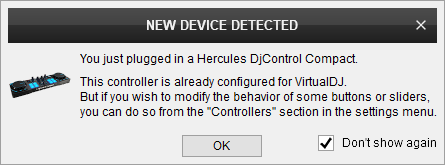
The unit is now ready to operate.
MIDI Operation.
The unit should be visible in the CONTROLLERS tab of Config and the “factory default” available/selected from the Mappings drop-down list. The factory default Mapping offers the functions described in this Manual, however those can be adjusted to your needs via VDJ Script actions.
Find more details at https://www.virtualdj.com/wiki/VDJscript.html
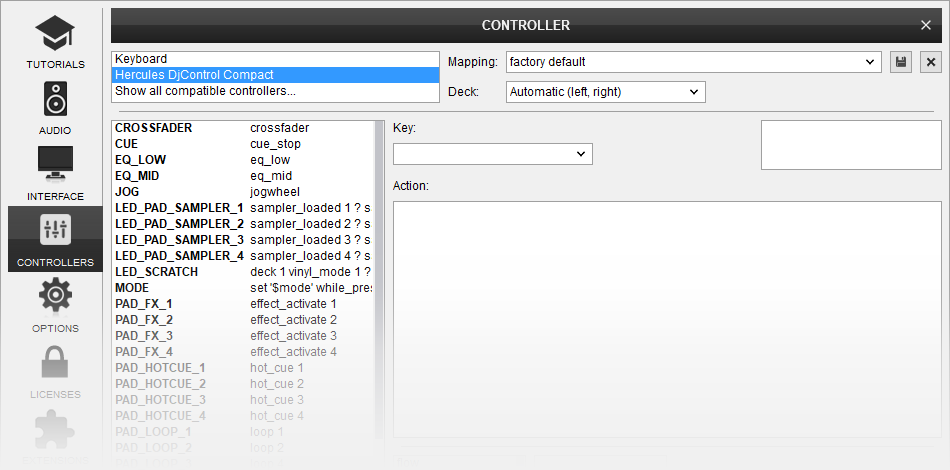
AUDIO Setup
This unit does not feature a sound interface. A separate sound interface will have to be used. Please refer to the manual of your sound interface or at VirtualDJ 2018 Manual for possible audio configurations https://www.virtualdj.com/manuals/virtualdj/settings/audiosetup.html
For further software settings please refer to the User Guide of VirtualDJ 2018.
https://www.virtualdj.com/manuals/virtualdj/index.html





