DDJ-1000SRT
Advanced Audio Options
Pioneer DDJ-1000SRT offers a variety of Inputs and Operation modes. The unit can operate both as MIDI and a stand-alone hardware mixer at the same time, allowing mixing from analogue media sources (CD Players, Turntables etc) connected to one of the 4 available inputs at the rear panel, along with the ability to use a Computer DJ Application.
MIXER CHANNELS
Channel 3 (far left) :
Audio signal from an analogue source (such as a standard CD Player or Turntable) connected to the CH 3 inputs at the rear panel can be inserted and processed by the mixer when the switcher at the top panel is set to Phono/Line position.
When using the CH3 inputs, please make sure that you set the corresponding switcher on the rear of the device to the proper position (line/phono) depending on the type of the connected audio equipment.
Audio signal from VirtualDJ Deck 3 can be routed to this Channel when the switcher at the top panel is set to USB A or USB B position (depending on which USB port your computer is connected to)
Channel 1 (middle-left) :
Audio signal from an analogue line level source (such as a standard CD Player) connected to the CH 1 LINE inputs at the rear panel can be inserted and processed by the mixer when the switcher at the top panel is set to Line position.
Audio signal from VirtualDJ Deck 1 can be routed to this Channel when the switcher at the top panel is set to USB A or USB B position (depending on which USB port your computer is connected to)
Channel 2 (middle-right) :
Audio signal from an analogue line level source (such as a standard CD Player) connected to the CH 2 LINE inputs at the rear panel can be inserted and processed by the mixer when the switcher at the top panel is set to Line position.
Audio signal from VirtualDJ Deck 2 can be routed to this Channel when the switcher at the top panel is set to USB A or USB B position (depending on which USB port your computer is connected to)
Channel 4 (far right) :
Audio signal from an analogue source (such as a standard CD Player or Turntable) connected to the CH 4 inputs at the rear panel can be inserted and processed by the mixer when the switcher at the top panel is set to Phono/Line position.
When using the CH4 inputs, please make sure that you set the corresponding switcher on the rear of the device to the proper position (line/phono) depending on the type of the connected audio equipment.
Audio signal from VirtualDJ Deck 4 can be routed to this Channel when the switcher at the top panel is set to USB A or USB B position (depending on which USB port your computer is connected to)
Notes :
- Each time a different source is selected from the top switchers, the audio signal of other sources on the same channel will be muted.
- Switch between various sources is smooth, providing the ability of back-to-back dj changeover.
Recording & Broadcasting
The unit offers the ability to Record the Master Output along with the Microphone and LINE Inputs directly from VirtualDJ Record button (in the Master center panel). The dedicated Recording input channel is already pre-configured, so no further adjustments need to be done.
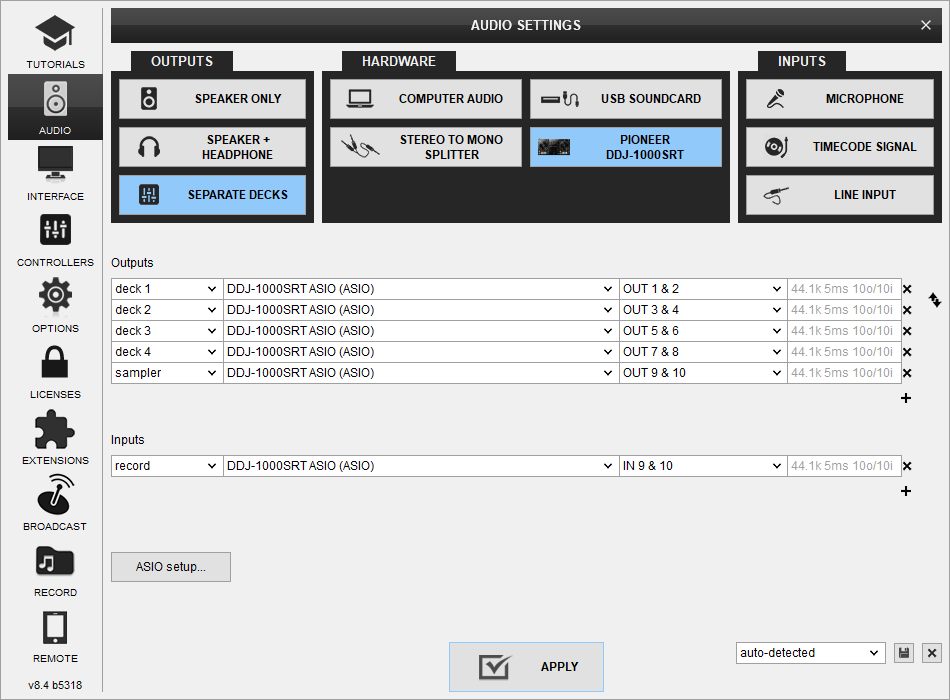
The recorded output includes any source routed to the Mixer, including analogue media sources connected to the LINE or PHONO Inputs when the top switchers are set to the relative position.
Timecodes (DVS)
DDJ-1000SRT offers DVS (Timecoded CDs and Vinyls) Support.
Depending on whether you use Timecode Vinyl (Turntables) or Timecode CDs (CD Players) please perform the following steps:
- Connect your Turntables to CH 3 and/or CH 4. If you use CD Players connect them to any of the available CH inputs Inputs.
- Place the Input switches on the top panel to USB A or USB B position for the related Mixer Channels (depending on which USB port your computer is connected to)
- Open VirtualDJ Settings ->AUDIO tab ans press the TIMECODE SIGNAL button from the INPUT tab
- Select the correct audio channels:
For Turntables use 5&6 for Channel 3 and 7&8 for Channel 4
For CD Players use 1&2 for Channel 1 and 3&4 for Channel 2 - Click to APPLY
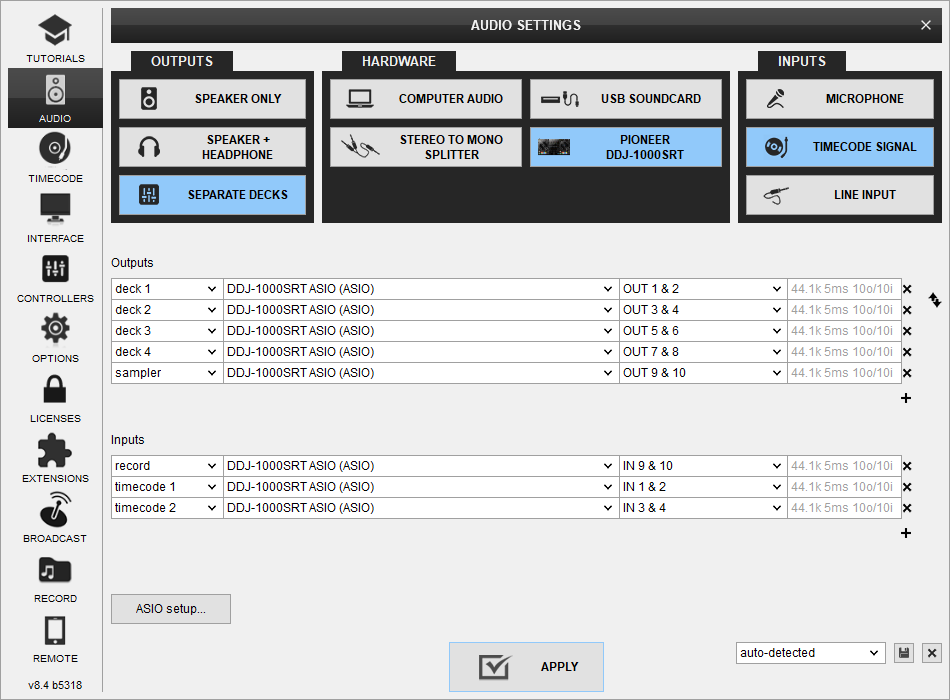
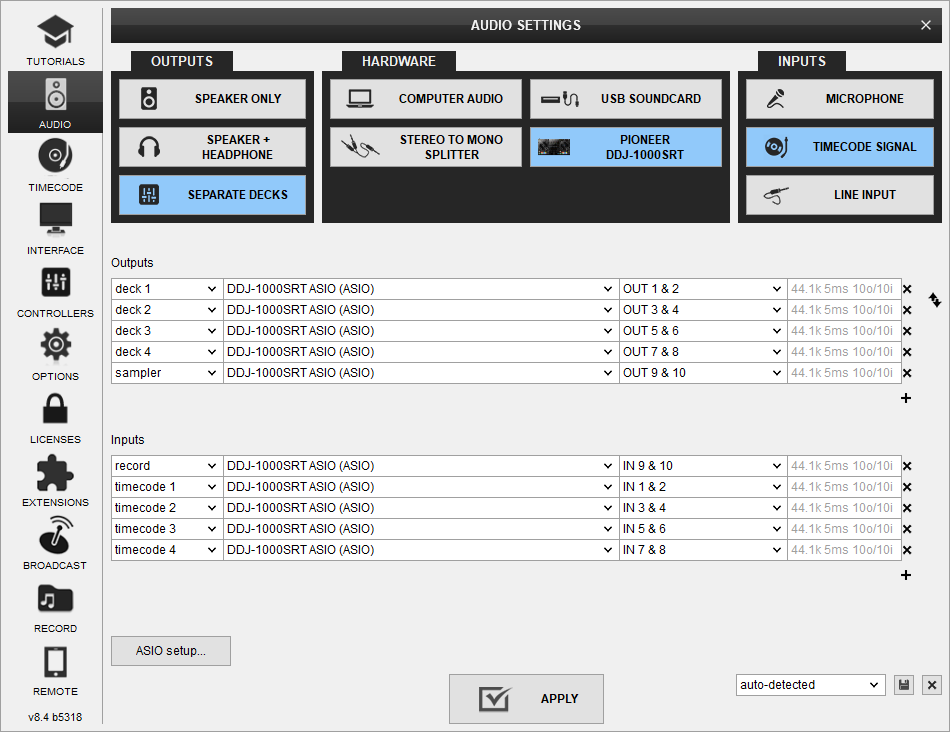
Use the TIMECODE On/Off buttons that will be offered on the Decks (or in the Scratch panel for the 4 Decks default VirtualDJ GUI) to enable/disable Timecode control or use the Timecode signal to control a different Deck (e.g. swap Timecode control for Left decks when the 4 Decks GUI is selected)
LINE INS
DDJ-1000SRT offers 4 Line inputs that can be used to mix audio signals from analogue sources alongside with computer audio. The mixer of DDJ-1000SRT is capable to mix those signals and apply it's own effects on hardware level. However the LINE inputs can be also used to send the audio signal to VirtualDJ for processing:
- Connect your analogue media devices to one of the available LINE inputs. If you connect a source on Line 3 and/or Line 4 input, remember to switch the Line/Phono switcher to Line position for that channel(s)
- Place the Input switches on the top panel to USB A or USB B position on your mixer channels depending on with port your computer is connected at.
- Open VirtualDJ Settings ->AUDIO tab and press the LINE INPUT button from the INPUT tab
- Click to APPLY
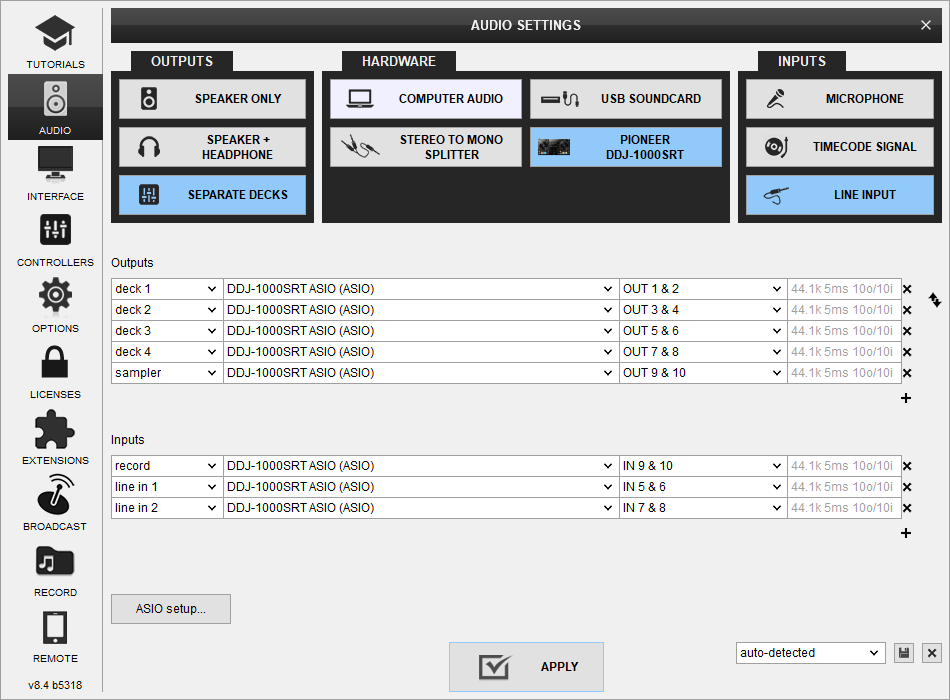
Use the LINE IN On/Off buttons that will be offered on the Decks (or in the Scratch panel for the 4 Decks default VirtualDJ GUI) to enable/disable Line In routing to a VirtualDJ deck.
This will provide the ability to synchronize BPM with other decks, use software Effects etc.
MICROPHONE INPUTS
DDJ-1000SRT offers 2 Microphone Inputs and Level/EQ controls from the top panel. Both audio signals from these inputs are directly routed to the Master Output of the unit.
The Microphone inputs are not part of the USB Audio interface, so these cannot be added in VirtualDJ Audio setup and will not control the software Microphone section in the Master panel of VirtualDJ GUI and vice versa.
However, as mentioned in the Recording section, both Microphone Inputs can be recorded via the REC button of VirtualDJ via the dedicated recording input channel of the Audio interface.






