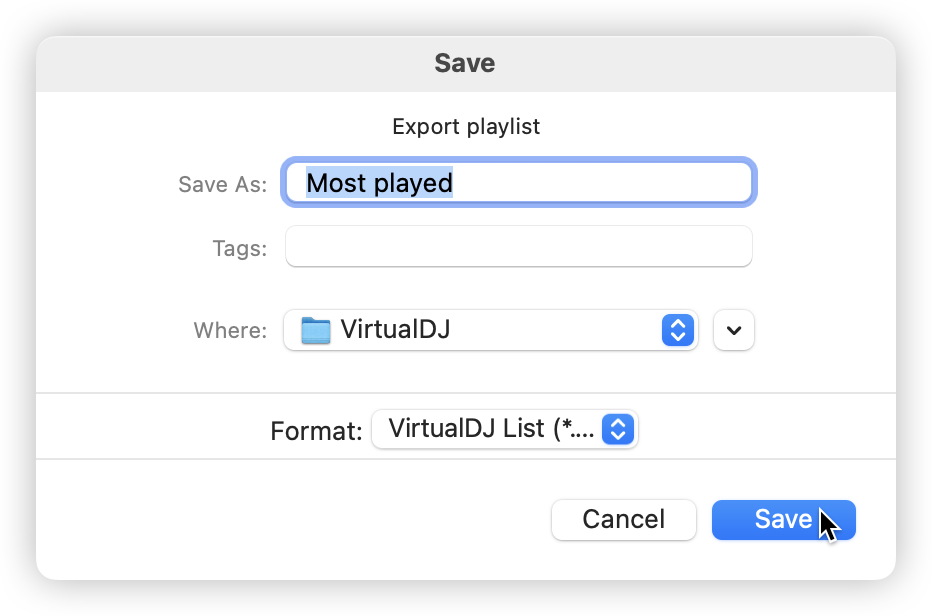- Guía Rápida
- Carátula
- Sección Superior
- Decks
- Mixer
- Navegador
- Base de Datos
- Separación de Pistas (Stems) 2.0
- Editores
- Configuración
- Control Remoto de VirtualDJ
- Apendice
Manual del Usuario
Export
Right click on the filter folder or list and select Export... to open the Export Menu options.
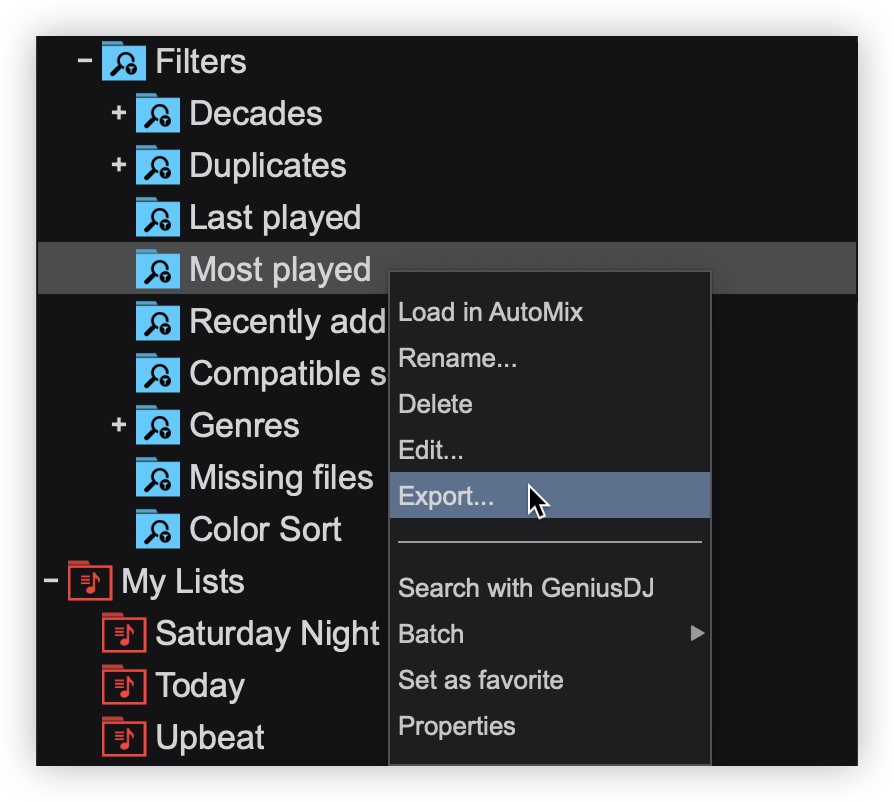
Select from the available tabs in the Export Menu to export Files, Playlist Only, Text, or CDJ.
FILES
The Files tab provides the ability to copy files and playlists to a new destination on your computer or to an external drive. Select which compatibility is preferred: All formats supported, or common audio (mp3, m4a).
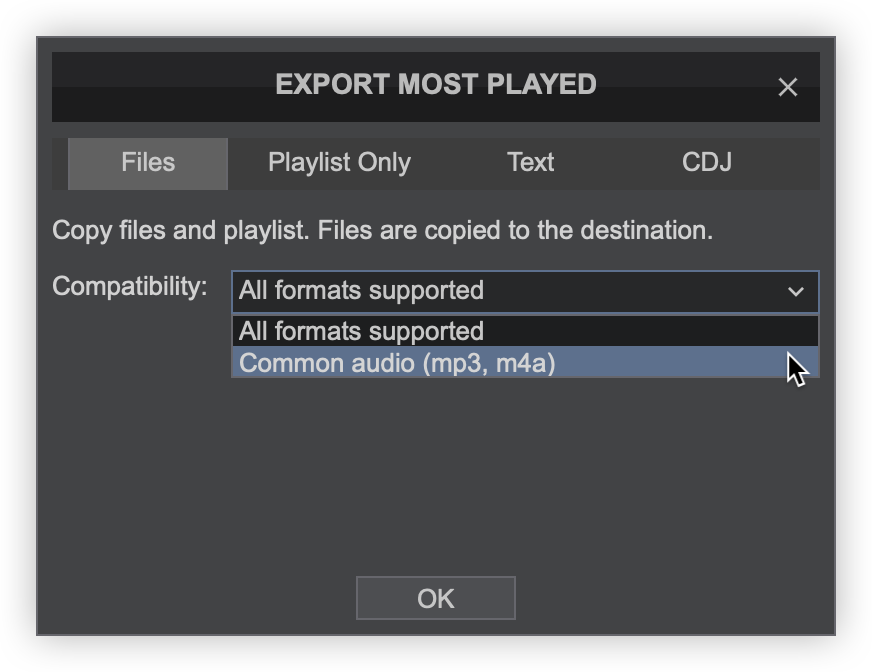
PLAYLIST ONLY
The Playlist Only tab provides the ability to copy playlists to a new destination on your computer or to an external drive without copying the actual files. The files remain in their current location. Select which format is preferred: M3U Playlist, or VDJ List.
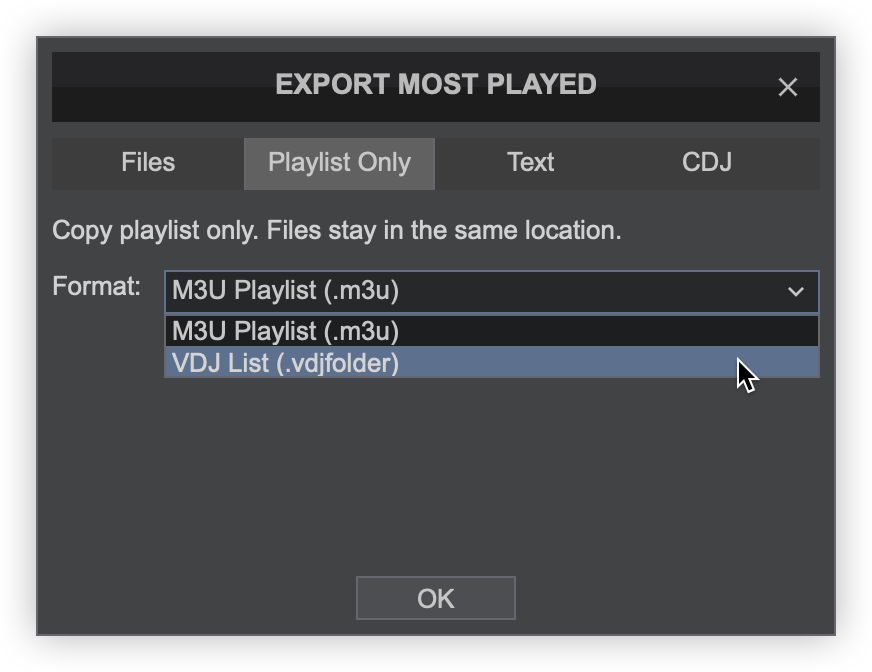
TEXT
The Text tab offers the ability to export folders and lists as text files for the purpose of cataloging or reference. Select the format required from the drop-down menu:
- Text File (.txt) - opened with text applications such as TextEdit or Notepad.
- CSV File (.csv) - opened with spreadsheet applications such as Google Sheets or Excel.
- HTML File (.html) - opened with web browsers.
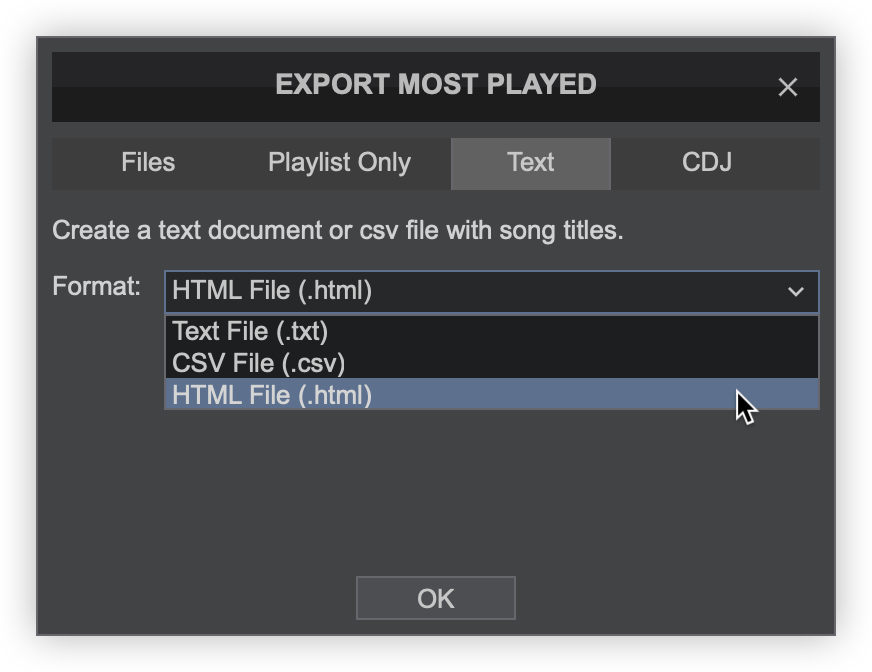
CDJ
The CDJ tab provides the ability to export files and lists to a CDJ formatted flash drive for stand-alone use with Pioneer CDJ decks. Choose the destination (flash drive), folder on the drive (if any), and then select the compatibility of the CDJ being used.
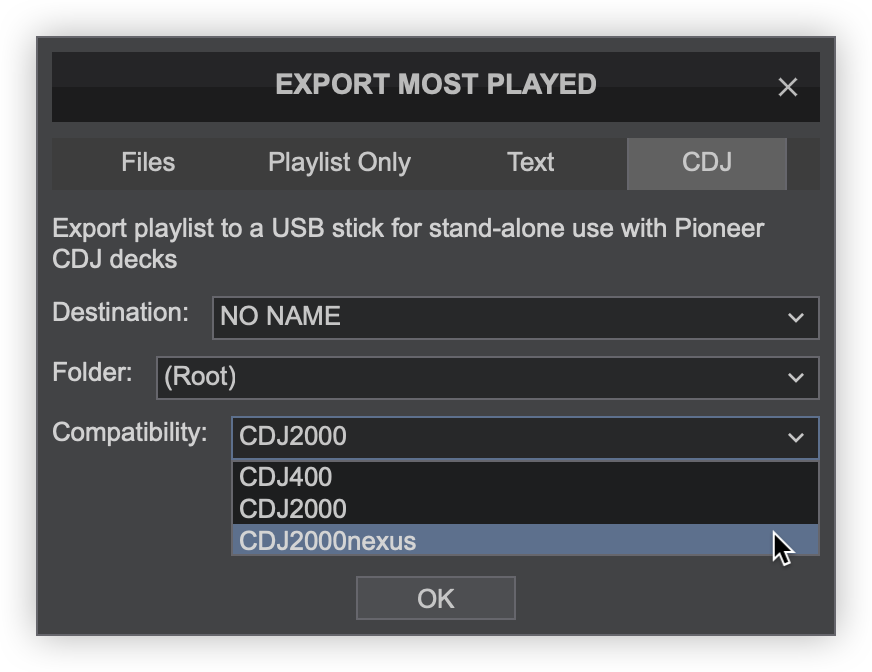

The export can now be found on the operating system in the location selected.