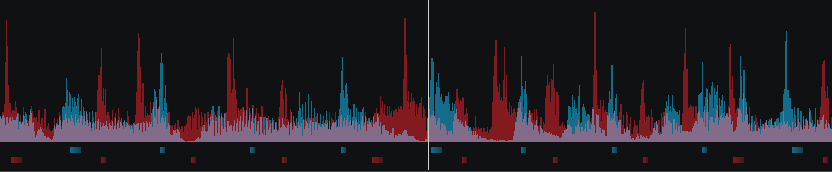- Guía Rápida
- Carátula
- Sección Superior
- Decks
- Mixer
- Navegador
- Base de Datos
- Separación de Pistas (Stems) 2.0
- Editores
- Configuración
- Control Remoto de VirtualDJ
- Apendice
Manual del Usuario
Forma del Ritmo

This area tracks the waveform of each song loaded or playing on a deck. It also features a Computerized Beat Grid (CBG) used for visual mixing and beat-matching.
- RHYTHM WAVE & CBG. This waveform provides a visual representation of the audio curves and peaks corresponding to the rate/rhythm of the music. The peaks in the waveform represent the beat of the music and are used to help synchronize multiple tracks together by matching (overlapping) the peaks to occur at the same time.
The current position of the track (present) is represented by the position marker (white line) in the middle of the screen. As the track plays, the waveform scrolls from the right to the left travelling over the position marker. Everything to the left has already been played (past) and everything on the right represents what has yet to be played (future).
Below the waveform there are small blocks named CBG (Computerized Beat Grid), which represent the position of measures. The large blocks represent the beginning of a measure (4:4 time). The CBG of a track is used for synchronization of samples, effects, autosync features and anything else in the VirtualDJ that uses the track’s beat to determine position or timing. The CBG can be altered or adjusted by using the Tap Button, the POI Editor or the BPM Editor.
The Rhythm Wave also has alternatives on how it can be displayed. See Waveforms for more information. - BEAT KEEPER. Indicates on which beat of the 4 beat bar the track is on.
- PHRASE INDICATOR (Pro Layout Option). Indicates on which beat of the 16 beat phrase the track is on. This can be turned on or off in the Layout Menu under Beat Counter
- ZOOM SLIDER (Pro and Performance Layouts). Use the slider to zoom in/out and adjust the visible area of the wave in the waveform.
There are 3 very common scenarios on how the Rhythm Wave will display the audio information:
- The tracks are NOT beat matched and the CBG in NOT aligned - This scenario is the most common. Loading any 2 tracks onto the decks and pressing play will not synchronize the audio unless an autosync feature is enabled.

- The track IS beat matched but the CBG is NOT aligned - This scenario is less common as the CBG is not lining up with the peaks of the corresponding waveform. This is due to either an incorrectly beat gridded track or a track that has a variable BPM (See BPM Editor). However, the tempo of the track is identical to the opposing deck and although the CBG does not align, the actual beats (peaks) of the track can be overlayed to the opposing deck allowing the tracks to be beat matched.
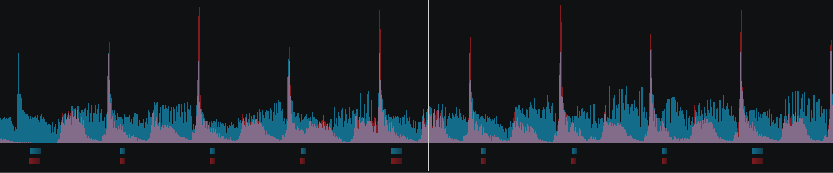
- The tracks ARE beat matched and the CBG IS aligned - This scenario is ideal. The tracks are both beat gridded properly and the CBG is aligned with the peaks of the waveform perfectly in sync.